Last Updated: December 8, 2016
What this mod does:
- Activates stereo 3D
- Fixes lights, shadows, lens flare & various haloing issues
- Fixes an issue where HUD had too much depth
- Adds a convergence preset on the keyboard '1' key or Xbox controller 'Left Thumbstick' button. Use this for cutscenes
- Adds a convergence preset on the keyboard '2' key or Xbox controller 'X' button for use when in melee mode
- Adds an optional high convergence preset on the keyboard '3' key or Xbox controller 'Right Thumbstick' button for use when in top down shooting mode.
(The above keybindings & convergence presets can be edited in the d3dx.ini file. )
Known Issue:
- In the pink desert, some shadows look incorrect.
Installation:
- Download this ZIP file and extract the contents into the game directory
Made this using DarkStarSword's Unity template.
If you like this mod, consider supporting DarkStarSword on Patreon

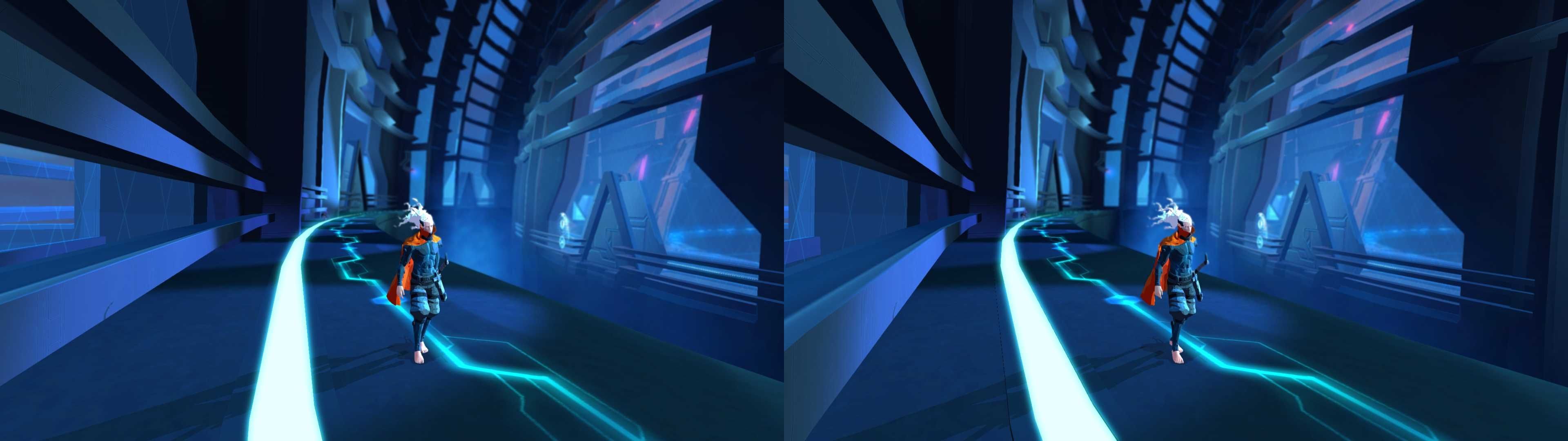
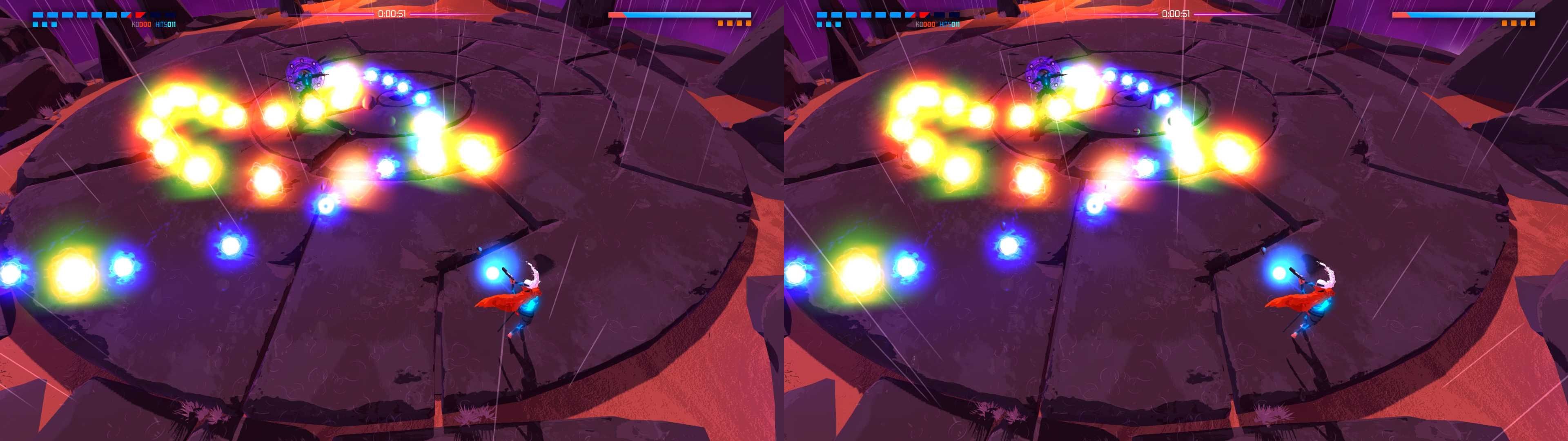
Thank you so much. :))
ReplyDelete+1
ReplyDeleteIncredible game, can't wait to try it with the 3d fix. Nice job!
ReplyDeleteLooks like the 1.3.73 update from 11/29 broke the fix :(
ReplyDeleteFix updated. Let me know if you have any other issues.
DeleteThanks! Looks awesome.
DeleteHi there, it doesn't work for me now. Despite i switch to 720p, the message keeps saying the resolution of 1920x1080 is not supported in 3D. Cheers
DeleteThis wouldn't work for me until I did this (copied from Steam Community page):
ReplyDeleteLaunch option
Right-click on the game Furi under the Library in Steam and select Properties.
Under the General tab click the "Set launch options" button.
Enter the launch option : -window-mode exclusive
and click OK.
Disable Fullscreen Optimizations
Locate the executable file for Furi:
Should be at C:\Program Files (x86)\Steam\steamapps\common\Furi
Or right-click on the game title under the Library in Steam and select Properties.
Under the ''Local Files" tab click on "Browse Local Files"
Right-click on the .exe file "Furi" > go to Properties.
Go to the compatibility option.
Check the ''Disable fullscreen optimizations'' box> hit Apply.
in-game video settings
in video settings > advanced
Make sure to enable "fullscreen"
Great thanks, it did work!
Delete