3D Vision feature for PCSX2, the PlayStation 2 emulator (DX11 hardware renderer).
At this moment the fix has 533 individual ini files that you can enable (only one at a time).
UPDATE (2023-12-03): updated the fix to work with the latest (as of this date) PCSX2 versions. Added 360 new profiles, for a total of 533. Updated geo-11 to v0.6.90, the last one where "direct_mode = nvidia_dx11" works properly.
UPDATE (2022-06-22): geo-11 fix added, which performs much better than in 3D Vision.
UPDATE (2022-05-06): fix updated to work with recent (at this moment) 64 bit builds of PCSX2. I've also done performance improvements to the fix and changed some hotkeys.
UPDATE (2023-12-03): updated the fix to work with the latest (as of this date) PCSX2 versions. Added 360 new profiles, for a total of 533. Updated geo-11 to v0.6.90, the last one where "direct_mode = nvidia_dx11" works properly.
UPDATE (2022-06-22): geo-11 fix added, which performs much better than in 3D Vision.
UPDATE (2022-05-06): fix updated to work with recent (at this moment) 64 bit builds of PCSX2. I've also done performance improvements to the fix and changed some hotkeys.
UPDATE (2021-05-07): big update with 181 manually fixed games (some better than others), compared to the 30 something incomplete profiles from the previous version. I have also balanced the convergence scaling of those games, so normal gameplay is fine without having to change convergence.
Warning: this isn't as "plug and play" as PC games fixes. It will need user involvement depending on how much you want a perfect experience, because it's impossible to have all games fixed at the same time.
Installation
- geo-11 (recommended, using build v0.6.90): download the fix here and unzip its contents in your PCSX2 folder, where "pcsx2-qtx64-avx2.exe" is (if you use the AVX2 version). Remember to edit "d3dxdm.ini" to change your "direct_mode" to the output you need.
- (Old 3D Vision fix, for historic purposes. Better use the geo-11 fix above): download the fix here and unzip its contents in your PCSX2 folder, where "pcsx2x64-avx2.exe" is (if you use the AVX2 version).
- Important: open "d3dx.ini" and go to line 44, where it says "List of game fixes.". Uncomment the line for the game you want to play. Don't uncomment more than one at the same time. If you want to create your own overrides, create a new ".ini" file in the "GameFixes" folder and load it the same way as the existing files. You can change profiles mid game. Press F10 to reload the changes made to the ini files.
- Open the emulator, go to "Settings -> Graphics" and set "Renderer" to "Direct3D 11". Configure the rest of the settings as you want, but I recommend "Fullscreen Mode" set to "Borderless Fullscreen" in the "Display" tab. Here are my settings:
- Go to "Settings -> Interface -> Game Display" and preferably check the "Start Fullscreen" checkbox and make sure "Render To Separate Window" is checked, so you can alt+tab to change settings without stability issues in 3D Vision output modes. I recommend setting vsync in the emulator and "application controlled" in the drivers, to be able to speed up with F4 without limits and still get vsync at normal speed.
- Open the emulator and launch the game you want.
In short, install the fix, select your "direct_mode" in "d3dxdm.ini", select the game profile in "d3dx.ini", open the emulator, make sure it's running in DX11 hardware mode, and run the game.
Do not switch games and profiles while playing another game. Problems may happen when you reload settings with F10.
- Deinterlacing: games that shake when the option is set at "None" will most likely be perfect with the "Bob (top field first)" option, and in some cases, "Bob (bottom field first)". I recommend enabling the "Settings -> Graphics -> Enable No-Interlacing Patches" checkbox (you can check this PCSX2 thread for manual patches too, if the emulator doesn't include your game yet).
- Also enable "Settings -> Graphics -> Anti-Blur". It will remove blurriness from many games.
- Internal Resolution: as high as you can handle, but keep in mind that some games will slow down before reaching 100% GPU usage.
- In "Settings -> Graphics -> Display", any "Aspect Ratio" will work fine (F6 hotkey for real time switching), but I suggest 16:9 and enabling "Settings -> Emulation -> Enable Widescreen Patches".-----------------------------------------------------------------------------------------------------------------------------
ADVANCED SECTIONS HERE UNTIL BEFORE THE HOTKEYS SECTION
ONLY FOR PEOPLE THAT WANT TO FIX GAMES THAT AREN'T INCLUDED IN THE LIST
Use of regex toggles
Note: with the list of fixed games by me, you won't need this. You can ignore this section unless you want to play games outside of that list.
This fix was done without using physical shader files, for better future compatibility. Instead, it uses a real time "find and replace" function for exactly three shaders that control all geometry in all games.
The problem is that some effects of those shaders need to not be stereoized, like the HUD or some double stereoized effects (sometimes bloom, blur filters, shadows...). The regex function tries to not stereoize things that have a depth value of 0 or 1, and in some games it works (most of the HUD of the Kingdom Hearts games).
The first and most simple solution, which may be partial or fix some things and break others but it's useful many times, is using three hotkeys I offer to disable stereoization in each of the three shaders that control geometry. They are "j", "k" and "l", and I'll refer to them as "regex 1", "regex 2" and "regex 3". And that's also their order of importance, as you'll almost never have to disable the first one. A lot of times a mix of regex 3 and regex 2 will fix HUD issues, but regex 2 is usually related to other effects.
Use of shader overrides. Warning: for advanced users and perfectionists
Sometimes, or usually, disabling some of the regex isn't enough to make a game perfect or almost perfect, because you will be disabling more things than needed. Or maybe the HUD is related to regex 1. In these cases, you need to tell the regex to not stereoize a specific pixel shader. This is where things get more complicated, for these reasons:
1- Future PCSX2 (specifically GSdx) builds may change the hash of the generated shaders, rendering all game specific fixes useless. Still, games don't usually need a lot of these. Most of the affected games need between 1 and 3 in my experience.
2- Fixing something in one game can break something else in another game, or even in the same game in some cases. So fixing all games at the same time is impossible. Even with a small library of 30 something games I found a little more than 10 conflicts between games.
Now about how to do a shader override. The fix includes working examples for games I own, inside the "GameFixes" folder.
Those are the three vertex shaders I stereoize with regexes, and their default values for stereoization. "x3" for regex 1, "y3" for regex 2, and "z3" for regex 3. "w3" is an extra option about the fix I made for the skybox in the Ratchet & Clank saga (it forces the skybox to max depth without breaking other things in those games).
The values after "Hash=" may change with future GSdx versions, but I will be able to recognize them and update the fix.
In the ".ini" files inside "GameFixes" there are shader overrides with comments saying what they fix (sometimes). They contain the hash of the pixel shader, and the value they pass to their parent vertex shader. If you write for example "z3=1", it means that regex 3 won't stereoize that specific pixel shader. If it's "y3=0", it means it will stereoize it, the same as not writing the shader override at all. Useful if you want to enable/disable game fixes break effects in other games.
New: setting them to "=1" now assumes that they are HUD shaders, so they'll be affected by the HUD hotkeys. Set them to "=2" to not stereoize them but not making them count as HUD.
How to get the pixel shader hashes? Search the "hunting=0" line and change it to "hunting=2".
After that, run the emulator and play the game you want. Press "0" in the numpad and you will see a green overlay. Numpad keys 1 and 2 will cycle through the available pixel shaders, disabling the current one. Numpad key 3 will dump the shader inside the "ShaderFixes" folder. Get the hash (filename part before "-ps_replace.txt"), open the "ShaderUsage.txt" file that will appear in the emulator folder and search that hash. Example of a random pixel shader:
<PixelShader hash="07ee058e5bed1e6b">
<ParentVertexShaders>6d64bfd710f98b05 </ParentVertexShaders>
The pixel shader "07ee058e5bed1e6b" is related to vertex shader "6d64bfd710f98b05". If you look a few paragraphs above in this post, you will see that it's regex 1. If you want to not stereoize that effect, write this in the appropriate ".ini" game file (you can create new empty files and then include them in "d3dx.ini" like the existing examples), below other shader overrides if there are any:
[ShaderOverride_TotallyUniqueNameOrElseError]
Hash=07ee058e5bed1e6b
The problem is that some effects of those shaders need to not be stereoized, like the HUD or some double stereoized effects (sometimes bloom, blur filters, shadows...). The regex function tries to not stereoize things that have a depth value of 0 or 1, and in some games it works (most of the HUD of the Kingdom Hearts games).
The first and most simple solution, which may be partial or fix some things and break others but it's useful many times, is using three hotkeys I offer to disable stereoization in each of the three shaders that control geometry. They are "j", "k" and "l", and I'll refer to them as "regex 1", "regex 2" and "regex 3". And that's also their order of importance, as you'll almost never have to disable the first one. A lot of times a mix of regex 3 and regex 2 will fix HUD issues, but regex 2 is usually related to other effects.
Use of shader overrides. Warning: for advanced users and perfectionists
Sometimes, or usually, disabling some of the regex isn't enough to make a game perfect or almost perfect, because you will be disabling more things than needed. Or maybe the HUD is related to regex 1. In these cases, you need to tell the regex to not stereoize a specific pixel shader. This is where things get more complicated, for these reasons:
1- Future PCSX2 (specifically GSdx) builds may change the hash of the generated shaders, rendering all game specific fixes useless. Still, games don't usually need a lot of these. Most of the affected games need between 1 and 3 in my experience.
2- Fixing something in one game can break something else in another game, or even in the same game in some cases. So fixing all games at the same time is impossible. Even with a small library of 30 something games I found a little more than 10 conflicts between games.
Now about how to do a shader override. The fix includes working examples for games I own, inside the "GameFixes" folder.
Those are the three vertex shaders I stereoize with regexes, and their default values for stereoization. "x3" for regex 1, "y3" for regex 2, and "z3" for regex 3. "w3" is an extra option about the fix I made for the skybox in the Ratchet & Clank saga (it forces the skybox to max depth without breaking other things in those games).
The values after "Hash=" may change with future GSdx versions, but I will be able to recognize them and update the fix.
In the ".ini" files inside "GameFixes" there are shader overrides with comments saying what they fix (sometimes). They contain the hash of the pixel shader, and the value they pass to their parent vertex shader. If you write for example "z3=1", it means that regex 3 won't stereoize that specific pixel shader. If it's "y3=0", it means it will stereoize it, the same as not writing the shader override at all. Useful if you want to enable/disable game fixes break effects in other games.
New: setting them to "=1" now assumes that they are HUD shaders, so they'll be affected by the HUD hotkeys. Set them to "=2" to not stereoize them but not making them count as HUD.
How to get the pixel shader hashes? Search the "hunting=0" line and change it to "hunting=2".
After that, run the emulator and play the game you want. Press "0" in the numpad and you will see a green overlay. Numpad keys 1 and 2 will cycle through the available pixel shaders, disabling the current one. Numpad key 3 will dump the shader inside the "ShaderFixes" folder. Get the hash (filename part before "-ps_replace.txt"), open the "ShaderUsage.txt" file that will appear in the emulator folder and search that hash. Example of a random pixel shader:
<PixelShader hash="07ee058e5bed1e6b">
<ParentVertexShaders>6d64bfd710f98b05 </ParentVertexShaders>
The pixel shader "07ee058e5bed1e6b" is related to vertex shader "6d64bfd710f98b05". If you look a few paragraphs above in this post, you will see that it's regex 1. If you want to not stereoize that effect, write this in the appropriate ".ini" game file (you can create new empty files and then include them in "d3dx.ini" like the existing examples), below other shader overrides if there are any:
[ShaderOverride_TotallyUniqueNameOrElseError]
Hash=07ee058e5bed1e6b
filter_index = 0
x3=1
Then you can go back ingame without closing it, make the game 3D with the explained method, and press F10. Changes should be applied instantly (it will also reset the state of all hotkeys).
When you are done, close the game and set "hunting" to 0 again. And you can delete your dumped shaders that are inside "ShaderFixes".
OSD and depth hunting (advanced users mostly)
You can enable an OSD that shows information about the current value of hotkeys and other useful information. By default this is disabled, because you could use the depth hunting hotkeys accidentally. With this, you can do a much better kind of fixes than shader overrides. They should be universal for past and future PCSX2 versions.
Uncomment the ";include = ShaderFixes\help.ini" line, in line 19.
When you are ingame, press "c" and the OSD will appear near the bottom left corner. This screenshot shows the default state:
Warning: all the following hotkeys can be used even if the OSD is turned off with its hotkey. Be careful of using them accidentally.
Most fixable game effects and HUD that are broken in 3D usually have a specific depth value assigned to them. Under "Depth hunting Regex0", you will see the navigation speed multiplier, "greater or equal than" value and "lower than" value. Depth values between them will become 2D
To select which regex you want to affect, use the "x" and "z" keys. Then it will say "Depth hunting Regex1" and so on.
Use the left and right arrow keys to modify the ">=" value.
Use the up and down arrow keys to modify the "<" value.
Use the ctrl key to change the amount each of the previous case navigate. By default, one press equals +1 or -1. The highest multiplier is x100000.
Hold the shift key and then hold the arrow keys to navigate the depth values a lot faster.
If you press "a", the "Value to save" will be saved in the first free (non 0) variable it will find.
If you press "q", the current depth range will be saved in two variables if they are free (non 0).
A message will appear in the bottom left corner when you press them.
After saving at least one value, if you press F10, the "d3dx_user.ini" will appear in the emulator folder. Inside you will see a "[Constants]" section. Variables go:
- From "$a0" to "$a39": 40 possible depth values that won't be stereoized for Regex 1.
- From "$ar1" to "$ar8": 4 possible depth range pairs that won't be stereoized for Regex 1. The first one in a pair is ">=", and the second is "<".
- From "$b0" to "$b39": 40 possible depth values that won't be stereoized for Regex 2.
- From "$br1" to "$br8": 4 possible depth range pairs that won't be stereoized for Regex 2. The first one in a pair is ">=", and the second is "<".
- From "$c0" to "$c39": 40 possible depth values that won't be stereoized for Regex 3.
- From "$cr1" to "$cr8": 4 possible depth range pairs that won't be stereoized for Regex 3. The first one in a pair is ">=", and the second is "<".
Further F10 presses will keep adding new values you save into free variables.
Pressing ctrl+alt+F10 will delete this file so you can start over saving values.
Now to do a game fix with these values, you need to create a ".ini" for the game in the "GameFixes" folder. Make a copy of "template.ini" with the name of the game and include it in "d3dx.ini" as you see in the existing examples (like "include = GameFixes\Dark_Cloud_2.ini").
In your new game ini file you will see variables corresponding for each regex (40 values and 4 pairs of ranges for each one). The comments in the text let you know what they're for intuitively.
Copy the depth values from "d3dx_user.ini" in the corresponding variables (the order doesn't matter as long as you are in the correct regex), save the changes to the file, and press F10 ingame if the emulator is running. The fixes should take place immediately.
Of course, you can skip the usage of "d3dx_user.ini" to write the values in the game ini directly, if you remember them or alt+tab a few times, because you will see the numbers onscreen.
-----------------------------------------------------------------------------------------------------------------------------
Hotkeys
You will probably need at least some of these hotkeys (which you can configure in "d3dx.ini") when playing. Hotkeys with more than one preset use "shift" as a modifier to cycle backwards.
x3=1
Then you can go back ingame without closing it, make the game 3D with the explained method, and press F10. Changes should be applied instantly (it will also reset the state of all hotkeys).
When you are done, close the game and set "hunting" to 0 again. And you can delete your dumped shaders that are inside "ShaderFixes".
OSD and depth hunting (advanced users mostly)
You can enable an OSD that shows information about the current value of hotkeys and other useful information. By default this is disabled, because you could use the depth hunting hotkeys accidentally. With this, you can do a much better kind of fixes than shader overrides. They should be universal for past and future PCSX2 versions.
Uncomment the ";include = ShaderFixes\help.ini" line, in line 19.
When you are ingame, press "c" and the OSD will appear near the bottom left corner. This screenshot shows the default state:
Warning: all the following hotkeys can be used even if the OSD is turned off with its hotkey. Be careful of using them accidentally.
Most fixable game effects and HUD that are broken in 3D usually have a specific depth value assigned to them. Under "Depth hunting Regex0", you will see the navigation speed multiplier, "greater or equal than" value and "lower than" value. Depth values between them will become 2D
To select which regex you want to affect, use the "x" and "z" keys. Then it will say "Depth hunting Regex1" and so on.
Use the left and right arrow keys to modify the ">=" value.
Use the up and down arrow keys to modify the "<" value.
Use the ctrl key to change the amount each of the previous case navigate. By default, one press equals +1 or -1. The highest multiplier is x100000.
Hold the shift key and then hold the arrow keys to navigate the depth values a lot faster.
If you press "a", the "Value to save" will be saved in the first free (non 0) variable it will find.
If you press "q", the current depth range will be saved in two variables if they are free (non 0).
A message will appear in the bottom left corner when you press them.
After saving at least one value, if you press F10, the "d3dx_user.ini" will appear in the emulator folder. Inside you will see a "[Constants]" section. Variables go:
- From "$a0" to "$a39": 40 possible depth values that won't be stereoized for Regex 1.
- From "$ar1" to "$ar8": 4 possible depth range pairs that won't be stereoized for Regex 1. The first one in a pair is ">=", and the second is "<".
- From "$b0" to "$b39": 40 possible depth values that won't be stereoized for Regex 2.
- From "$br1" to "$br8": 4 possible depth range pairs that won't be stereoized for Regex 2. The first one in a pair is ">=", and the second is "<".
- From "$c0" to "$c39": 40 possible depth values that won't be stereoized for Regex 3.
- From "$cr1" to "$cr8": 4 possible depth range pairs that won't be stereoized for Regex 3. The first one in a pair is ">=", and the second is "<".
Further F10 presses will keep adding new values you save into free variables.
Pressing ctrl+alt+F10 will delete this file so you can start over saving values.
Now to do a game fix with these values, you need to create a ".ini" for the game in the "GameFixes" folder. Make a copy of "template.ini" with the name of the game and include it in "d3dx.ini" as you see in the existing examples (like "include = GameFixes\Dark_Cloud_2.ini").
In your new game ini file you will see variables corresponding for each regex (40 values and 4 pairs of ranges for each one). The comments in the text let you know what they're for intuitively.
Copy the depth values from "d3dx_user.ini" in the corresponding variables (the order doesn't matter as long as you are in the correct regex), save the changes to the file, and press F10 ingame if the emulator is running. The fixes should take place immediately.
Of course, you can skip the usage of "d3dx_user.ini" to write the values in the game ini directly, if you remember them or alt+tab a few times, because you will see the numbers onscreen.
-----------------------------------------------------------------------------------------------------------------------------
Hotkeys
You will probably need at least some of these hotkeys (which you can configure in "d3dx.ini") when playing. Hotkeys with more than one preset use "shift" as a modifier to cycle backwards.
FOR NORMAL USERS, the only hotkey that you will want to press is "h", which cycles through the convergence presets. And maybe "g" for some select games like the God of War games.
- v: it changes the dominant eye of the stereoscopic cameras. By default, both eyes get a modified view for 3D. With one click, the right eye will have the same camera angle as 2D and the left eye will do all the 3D work. One more click, and the opposite will happen. And the last preset returns it to normal. It can be useful for games that stereoize the HUD, making it invisible at normal convergence modes. With the dominant eye you will see all game effects normally at least in one eye.
- j: regex 1 stereoization toggle. Not needed for fixed games from the list.
- k: regex 2 stereoization toggle. Not needed for fixed games from the list.
- l: regex 3 stereoization toggle. Not needed for fixed games from the list.
- h: convergence presets (0, 0.25, 0.5, 1, 2). 1 by default. All of the fixed games have balanced convergence so that the default convergence is ideal for normal gameplay.
- v: it changes the dominant eye of the stereoscopic cameras. By default, both eyes get a modified view for 3D. With one click, the right eye will have the same camera angle as 2D and the left eye will do all the 3D work. One more click, and the opposite will happen. And the last preset returns it to normal. It can be useful for games that stereoize the HUD, making it invisible at normal convergence modes. With the dominant eye you will see all game effects normally at least in one eye.
- j: regex 1 stereoization toggle. Not needed for fixed games from the list.
- k: regex 2 stereoization toggle. Not needed for fixed games from the list.
- l: regex 3 stereoization toggle. Not needed for fixed games from the list.
- h: convergence presets (0, 0.25, 0.5, 1, 2). 1 by default. All of the fixed games have balanced convergence so that the default convergence is ideal for normal gameplay.
- ctrl + h: a lot of convergence presets to cover more possibilities for games outside of the fixed games list. Different games may need wildly different convergence levels. I tried to cover as many cases as I could.
- g: exclusive to God of War, God of War 2, Gun, and Haunting Ground (and some other games). Multiple separation and convergence combination presets made for those games. These games present geometry with very compressed depth. This is a workaround that makes them normal. Each preset was carefully crafted, so don't touch your Nvidia convergence hotkey or "h" and "ctrl+h" convergence presets.
- g: exclusive to God of War, God of War 2, Gun, and Haunting Ground (and some other games). Multiple separation and convergence combination presets made for those games. These games present geometry with very compressed depth. This is a workaround that makes them normal. Each preset was carefully crafted, so don't touch your Nvidia convergence hotkey or "h" and "ctrl+h" convergence presets.
- f: toggle for moderately higher max separation. Not needed if you use game specific fixes. Some games like Soul Calibur 3, Tekken 5, Ys IV and Ys V use a lower separation than the rest of games. This hotkey makes them have the same depth as the other games. Don't use it with unaffected games unless you know you want it.
- o (not in use anymore): HUD depth, for elements that have 0 depth or have a "=1" shader override. Only for Regex 3 for performance and image quality reasons. Very buggy and I recommend not using it.
- n: black frame insertion, intended for 30fps games. Not recommended. Three presets (disable one frame, the other, and disabled), and it's disabled by default. This is possible because PCSX2 outputs 60fps no matter the internal fps. Don't use in 60fps games. And beware of the nasty 30Hz flickering, if you are sensitive to it. This black frame insertion mode doesn't know what frame is the original and what frame is the duplicate, so input lag may vary because it's chosen at random (loading savestates may change it too). If you want 20Hz flickering, go to the bottom of "d3dx.ini" and change "y4 = (y4 + 1) % 2" to "y4 = (y4 + 1) % 3".
- i: 3D Vision to anaglyph conversion presets (normal, reversed, disabled). Disabled by default. Why use this when you have 3D Vision Discover for anaglyph? Two reasons. One: it allows two or more people to use 3D Vision and anaglyph glasses at the same time, at the cost of some color quality for the 3D Vision glasses users compared to not using anaglyph. Two: for this emulator, it's better to get 60Hz + 60fps per eye than 120Hz + 60fps per eye. Better vsync, low motion blur, etc.
- u: black frame insertion in 2D, made for 60fps at 120Hz. It's mandatory to have 3D Vision enabled. This hotkey is a quick toggle that disables stereoization for all regexes and blacks out the image of the right eye. The result is that at 120Hz you receive 60 games frames and 60 black frames. It can be combined with the "n" hotkey for 30fps games. This doesn't reduce GPU usage in any way. It's the same as if you were playing in 3D. Unless you comment or delete the "[TextureOverride3DRenderTarget]" block in "d3dx.ini", which is necessary to be there for 3D. That way, you'll get 2D performance with black frame insertion.
- t: reverse 3D Vision.
Recommendations
No interlacing codes (use the search function), to avoid shaking in games: https://forums.pcsx2.net/Thread-No-interlacing-codes
- o (not in use anymore): HUD depth, for elements that have 0 depth or have a "=1" shader override. Only for Regex 3 for performance and image quality reasons. Very buggy and I recommend not using it.
- n: black frame insertion, intended for 30fps games. Not recommended. Three presets (disable one frame, the other, and disabled), and it's disabled by default. This is possible because PCSX2 outputs 60fps no matter the internal fps. Don't use in 60fps games. And beware of the nasty 30Hz flickering, if you are sensitive to it. This black frame insertion mode doesn't know what frame is the original and what frame is the duplicate, so input lag may vary because it's chosen at random (loading savestates may change it too). If you want 20Hz flickering, go to the bottom of "d3dx.ini" and change "y4 = (y4 + 1) % 2" to "y4 = (y4 + 1) % 3".
- i: 3D Vision to anaglyph conversion presets (normal, reversed, disabled). Disabled by default. Why use this when you have 3D Vision Discover for anaglyph? Two reasons. One: it allows two or more people to use 3D Vision and anaglyph glasses at the same time, at the cost of some color quality for the 3D Vision glasses users compared to not using anaglyph. Two: for this emulator, it's better to get 60Hz + 60fps per eye than 120Hz + 60fps per eye. Better vsync, low motion blur, etc.
- u: black frame insertion in 2D, made for 60fps at 120Hz. It's mandatory to have 3D Vision enabled. This hotkey is a quick toggle that disables stereoization for all regexes and blacks out the image of the right eye. The result is that at 120Hz you receive 60 games frames and 60 black frames. It can be combined with the "n" hotkey for 30fps games. This doesn't reduce GPU usage in any way. It's the same as if you were playing in 3D. Unless you comment or delete the "[TextureOverride3DRenderTarget]" block in "d3dx.ini", which is necessary to be there for 3D. That way, you'll get 2D performance with black frame insertion.
- t: reverse 3D Vision.
Recommendations
No interlacing codes (use the search function), to avoid shaking in games: https://forums.pcsx2.net/Thread-No-interlacing-codes
60fps codes (some may be unreliable): https://forums.pcsx2.net/Thread-60-fps-codes
Widescreen game patches (in case you want something very new that isn't included with the emulator yet): https://forums.pcsx2.net/Thread-PCSX2-Widescreen-Game-Patches
Widescreen game patches (in case you want something very new that isn't included with the emulator yet): https://forums.pcsx2.net/Thread-PCSX2-Widescreen-Game-Patches
Special thanks
- All 3Dmigoto and geo-11 developers and contributors (bo3b, DarkStarSword, davegl1234, Flugan...).
- All PCSX2 developers and contributors. Without them, we wouldn't be able to even play these games in 2D.
- (Old) Kaldaien, for the specific SpecialK build I used in older fix versions to force exclusive fullscreen (0.7.0). Now using 10.1 for newer drivers.
- (Old) RibShark, the one who made the compatibility patch to make 3Dmigoto work with PCSX2 on Windows 10.
- Kaimasta, for helping with testing and giving good ideas and inspiration, like the God of War hotkey.
If you liked the fix and want to contribute for more future fixes, you can donate to this PayPal account: masterotakusuko@gmail.com
Or you can join my Patreon: https://www.patreon.com/masterotaku






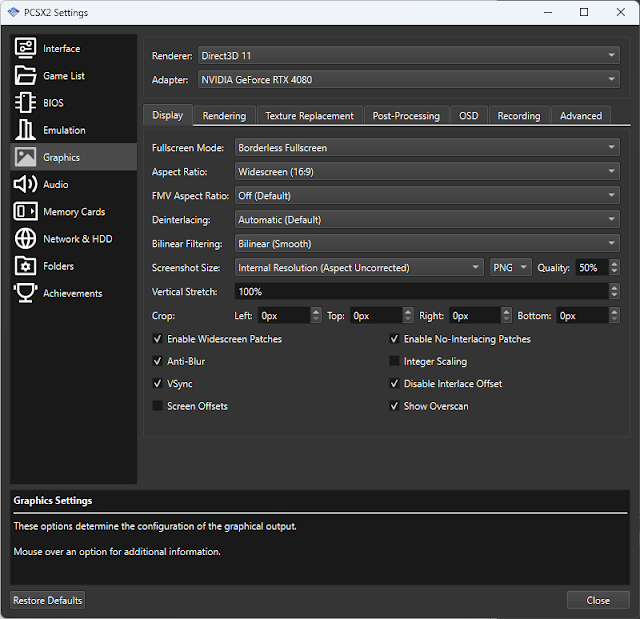

Brilliant work Masterotaku!
ReplyDeleteSo many great game`s to try out :)
Also thnx for all the other great work
Thanks for the fix, let me know if anyone has gotten this working with Windows 7. I am using a passive 3D television display, I get the green text saying PCSX2 but no stereo.
ReplyDeleteBy green text, do you mean the driver profile thing? Have you followed the "Side By Side / Top And Bottom / Interlaced compatibility" section correctly (if it's correct, at the last step using F11 multiple times should be changing 3D modes. If 3D didn't trigger, F11 won't do anything)? And what game are you trying to play?
DeleteYou can post the information I need in this thread: https://forums.geforce.com/default/topic/519160/3d-vision/pcsx2-in-3d-playstation-2-emulator/
Because I don't get notifications when there are new comments in the blog.
masterotaku,You're really so great!a Silly question,anyone know how to enable vsync in the lastest version of the simulator ?
DeleteThe vsync setting that PCSX2 has is useless in my experience. But using "Vertical Sync" -> "Force on" in the drivers (PCSX2 profile or globally if you like it) works perfectly. It will apply when you are in exclusive fullscreen mode. You'll notice it because disabling the frame limiter won't let you surpass 60fps, and you won't see tearing in any case.
DeleteIts ok, I was so excited about this fix went and got me a pair of 3D Vision 2 glasses and a decent display so I can enjoy this and all the other great work that has been done here!
DeleteI'm sure i'm doing something silly but I am on windows 7 and cannot get anything other then a black screen. The normal green driver profile text appears as well as the game sound. Trying Final Fantasy 12, followed the "side By side...." with no luck, any help???
ReplyDeleteThank you so much for your hard work regardless.
Never mind I was being silly, had a second display plugged in. Works perfect. Masterotaku you are the man!!! Thank you for being awesome and doing what you do (and a super cool name)
DeleteThank you. It's great that you solved that issue yourself, because I don't use more than 1 monitor and couldn't have helped about that.
DeleteThanks for the fix, followed your instructions and tried to make a fix for Forbidden Siren 2 (PAL) on Windows 10. Played through on normal difficulty and everything seems to be fine. Adding in case someone might find it helpful, although there's only one shader that really needs to be disabled and people could just do that with hunting mode...
ReplyDelete------------add below lines to d3dx.ini----------------
;Forbidden Siren 2 (PAL)- needs shader overrides 2 and 3 disabled
;GSdx > Advanced Settings & Hacks- merge sprite can help a little with the vertical lines bug
[ShaderOverrideSiren2_1] ;makes dog/memory sightjacking visible (may make some scenes darker?)
Hash=a75ff4834be0ee8c
Handling=skip
[ShaderOverrideSiren2_2] ;removes some visual garbage when sightjacking
Hash=096ea2960c5d1462
Handling=skip
@masterotaku
ReplyDeleteOut of curiousity what advice can you give you give about PCSX2 [even ignoring 3d for a second]. I've put it off for years and been waiting for development to progress and I plug games and get anomalies from increasing resolution. Seems like thats just the way it is and options are go native or get anomalies.
~eqzitara
It's useful to check the wiki for specific games (https://wiki.pcsx2.net/Main_Page). Some games need hardware hacks, and some don't. I don't have that many games to test, but in general most work fine.
DeleteSome graphics issues are fixed in OpenGL and not in DX11, but we can't use this 3D fix with OpenGL, so sacrifices have to be made. But still, things are better than they were years ago in general.
I don't have much else to say, other than "don't depend on savestates too much", "overclocking the EE is cool for some games that have variable internal fps", "try not to be GPU limited", etc.
Dear masterotaku. You fix not working with reshade 3.1.0
ReplyDeleteCan you check it and fix, if it possible? Reshade is absolutely necessary for pcsx2 - ambient light, fake hdr anm many more great fullscreen shaders there, that makes old games much better
BTW Theese two things can work together (dxgi.dll and d3d11.dll) different dlls loadsame time. I use it both in ffx hd remake for example
DeleteBut in this game video plugin not loading
Give me a few days for this. There are new versions of 3Dmigoto that added better Reshade compatibility. Getting 3D to work as it does right now was already difficult, so I won't be surprised if I encounter problems with Reshade even with a new 3Dmigoto build.
DeleteThank you. I hope this two great enchancers will work togathet with your help
DeleteDone. ReShade works with this new version that I've just uploaded without problems. Also SpecialK isn't needed anymore (the "d3d9.dll" and "d3d9.ini" files).
DeleteI have tested it in real time with the ingame interface. DoF and similar effects didn't seem to detect depth in the scene, but other effects were working fine.
So i did this on thursday (before the march 16 update) and it didn't work. So ALL i have to do this time around is these instructions and it SHOULD work..?
ReplyDeleteonly doing this i mean:
"- Get a recent PCSX2 build, equal or newer than "pcsx2-v1.5.0-dev-2324-g6aaae6970-windows-x86". Download links are here.
- Configure the graphics plugin (GSdx) to use the DX11 hardware renderer.
- For PCSX2 to be able to see the "d3d11.dll" of the fix on Windows 8.1 or higher, you need to apply this patch for the moment. If the bat file doesn't work, using the "sdbinst d3d11_fix.sdb" in CMD with admin rights may work.
- Download the fix here and unzip its contents in your PCSX2 folder."
ALL i need is these 4 steps to get sly 2 and 3 working in 3D..? or do i need anything else? i have no idea what this helix mod is btw, do i need to install this "helix mod" thing before i do the previous instructions..? and if yes, can someone please give me a link to the installation of helix mod?
If you use Windows 10 with recent drivers, you just have to run that ".bat" file and unzip the contents of "PCSX2_3D_Vision_feature.7z" in the emulator folder. Then run a game using the DX11 hardware renderer. If it's Windows 7, the emulator may not trigger 3D Vision so you'll need a zip with two more files that I've included as a separate download ("d3d9.dll" and "d3d9.ini"). They complicate the game booting process, so let's hope you don't need them.
DeleteRemember that I made the fix in the most general way possible. It's impossible to fix specific games (there could be exceptions) without breaking others, but I offer the tools and instructions to do it if you know what you have to sacrifice.
By the way, "helixmod" is just the name of the blog, in honor to "Helix", the person that started the 3D fixing thing many years ago. If you have more problems after this, better post in this thread so I can follow comments more easily, because the blog doesn't notify me about comments: https://forums.geforce.com/default/topic/519160/3d-vision/pcsx2-in-3d-playstation-2-emulator/
ahaa thanks a lottt man, i have windows 10 yeah. So i'll try it again on thursday and see if it works after the new update you released on 16 march. BTW, i'm playing sly 2 on it (or trying to make it work in 3D i should say)
DeleteAMAZING !!! masterotaku is really a master :)
ReplyDeleteFollowed your instructions and got it to work with Windows 7, but couldn't get Windows 10 to work (will not switch in to 3d MOD with Win 10). Trying to play GOW 2. Have changed into full screen, I know 3d vision is working on my win10 system, but for whatever reason, it will not switch to 3d mode in Win 10. Looks awesome when it works in (win 7). Have the latest win 10 drivers. Installed the d3d11_fix_install.bat as an admin, but just can't get it to work.
ReplyDeleteGreetings masterotaku! Good job!
ReplyDeleteBut! Unfortunately, I never managed to start 3D mode. Did everything according to your recommendations. Read here: https://forums.geforce.com/default/topic/519160/3d-vision/pcsx2-in-3d-playstation-2-emulator/11/
Obviously, 3D Fix does not work in my case.
WIN 10. is updated automatically. I use 3D TV PLAY and SONY HMZ T-3
3D MIGOTO in other games is working!
When the games are running in full screen mode - there is a green inscription. The pointer on the screen, also shows the included 3D mode. But! The image is absolutely flat. There is neither depth nor convergence.
Please, Help! :-)
ihunted 3 PS shader associated with HUD in Viewtiful Joe,i want to unstereoize shader,so i did this:
ReplyDelete[ShaderOverridejoy_1]
Hash=8671e049d893652b
x3=1
all shader become 2D
Hi. I'm brand new to this but I can't get this work. Do I need anything else besides the files you've provided here? I selected D3D11 Hardware renderer and the game loads but only on my normal monitor. Nothing changes in my rift at all.
ReplyDeleteAlso, I keep reading about something called 3D Vision. Is this something extra I need in order to get this plugin working with PCSX2? What exactly is 3D Vision?
ReplyDeleteJulian, seriously? You can google about 3D Vision easily. You cannot miss it.
DeleteYou'll also note that nowhere on this page do we talk about Rift or Vive or anything having to do with VR. This is for stereoscopic 3D, not VR. You can possibly find something VR related on the pcsx2 site. IIRC they have some sort of VR mode.
Thanks bo3, I wasn't sure what this website was really offering and didn't pay attention to the details so I completely missed the fact that it refers only to stereoscopic 3D. My bad.
DeleteI understand how VR users are interested in this, because of the flexibility of disabling or fixing individual game effects and not needing any extra PCSX2 plugin.
DeleteI found this (https://www.reddit.com/r/elderscrollsonline/comments/82jdr5/pc_free_elder_scrolls_online_geometry_3d_vr_mod/) to make the 3D Vision fix of Elder Scrolls Online work in VR. Maybe it's the method you need to make this work, Julian, because you can make my PCSX2 fix display in SBS.
This is a bit of a long-shot, so before I ask anything but in any case thank you for your awesome contributions to 3D gaming and general understanding!
ReplyDeleteI have an older laptop, with an nvs 3100m (nvidia quadro gt218 chipset 210/310M). My understanding is that somewhere in that chip is the 3D Vision functionality that I believe your pcsx2 plugin is using (and converting to sbs), as it can drive a 3D tv from hdmi using the 3DTV software. The laptop lcd however cannot handle 120hz...
My goal is to have sbs output at 60hz on the laptop monitor while using your plugin to enable the 3D Vision 2SBS. Is this possible? When I try to use the plugin currently (win7, so I am using the specialk files as well as the dx11 dll/ini, and still configuring for DX11 in gsdx) I get the "WARNING: Profile update failed!" message in red and no 3D Mode appears to be enabled regardless of bringing up the gsdx config and then closing it and double clicking and using alt+enter (which just undoes what double clicking does to begin with) the so called "old method"... I think...
It would be really great if I could use this instead of the 3d patched gsdx plugin I'm currently using, especially if the nvidia 3dvision2sbs is more efficient.
Thanks in any case!
It looks like it could be a decently long session of troubleshooting. Can you bring the conversation to this thread if my first suggestions don't work?: https://forums.geforce.com/default/topic/519160/3d-vision/pcsx2-in-3d-playstation-2-emulator/
DeleteSuggestions:
1- Run the emulator as administrator to apply the profile change.
2- That GPU is very very old. I wouldn't be surprised if you need to play at native resolution most of the time.
3- For SBS you have the instructions in this blog post, near the bottom. But first everything has to work correctly.
This comment has been removed by the author.
ReplyDeleteThis comment has been removed by the author.
Deletesorry to ask sir but how do you change the aspect ratio value? yours can adjust big/small but how to make it short/long. thanks again
ReplyDeleteIn "d3dx.ini", go to "[Key5]". See the "z = 0.75, 1, 1.333333" line? You can change those values to whatever you want.
Deletethank you for the update ;)
ReplyDeleteThank you so much for this update! It is so great to be able to play PS2 games in 3D! And with the new fixes it's easier than ever! Thanks!
ReplyDeleteI try to use this with Oculus Rift. I have no 3d Vision monitor, so I must activate "3D Vision Discover".
I try to make it work in SBS Mode but I have a strange problem. SBS works, but the colors are all wrong. But it is not anaglyph colors.... What is causing that? Can 3d Fix manager be the problem? As there is no profile for pcsx2, maybe it interferes with the local fix? I just installed it for the first time. I tried to disable all fixes, and at some point yesterday it worked in correct colors in SBS, but today its not working again. I don't know how to fix it.
In GTA V I have the same problem on Fullscreen with strange colors, but on "windowed Mode" it is ok.
DO you have an idea what could be the problem? Will a screenshot help?
Solution: https://forums.geforce.com/default/topic/519160/3d-vision/pcsx2-in-3d-playstation-2-emulator/post/5980849/#5980849
Deleteohh my god i can't believe this. PS2 games in 3D??? wow im so happy to be a 3d gamer and im so happy 3d communities are not giving up on 3d tech. Thank You so so much for all the hard work you guys!!
ReplyDeleteHi there. I'm traying to make this work, but the emulator crashes with both full boot and fast boot. I'm traying to play Justice League Heroes, but as soon as I applied all the patches, the emulator shows a black screen and then crahes.
ReplyDeleteLet me see if I'm doing this correctly:
I'm using Windows 10 Pro X64, CoreI7 8700, 32 GB RAM, ATI Radeon 580 Series, SSD 1 TB.
- Get a recent PCSX2 build, equal or newer than "pcsx2-v1.5.0-dev-2907-gb9df1e643-windows-x86". Download links are here.
I downloaded PCSX2 version 1.5.0 version 3015.
- Configure the graphics plugin (GSdx) to use the DX11 hardware renderer.
I'm using GSDXSSE4 plugin, with DX11 Hardware Renderer.
- For PCSX2 to be able to see the "d3d11.dll" of the fix on Windows 8.1 or higher, you need to apply this patch for the moment. If the bat file doesn't work, using the "sdbinst d3d11_fix.sdb" in CMD with admin rights may work.
This patch. Where should I unzip it? Where should I install it? How does it work? I don't understand it completely.
- Download the fix here and unzip its contents in your PCSX2 folder.
Done.
- Download the latest GameFixes folder here. Overwrite the folder that comes from the previous link.
Done, although the games I'm trying to play aren't here. Could that be the reason the emulator crashes on boot?
- If you have Windows 7, chances are that PCSX2 won't trigger 3D Vision. If that's the case, unzip this there too and follow the old instructions to boot games.
I have Windows 10, so I shouldn't try this, right?
- Open "d3dx.ini" and go to line 41, where it says "List of game fixes.". Uncomment the line for the game you want to play. Don't uncomment more than one at the same time. If you want to create your own overrides, create a new ".ini" file in the "GameFixes" folder and load it the same way as the existing files.
I believe I shouldn't use this, because the game I'm trying to play insn't here, right?
You can just launch the bat file, doesn't matter where I think. If this doesn't work, you can lauch the command line promt (open windows menu, type CMD) with admin rights and then execute the bin file: c:/myfolder/sdbinst d3d11_fix.sdb
DeleteThanks for the reply. But, I tried that, too. But the emulator still crashes. Anything else I can try?
DeleteWhen I launch the Emulator, it shows, before it crashes, the word "Interlaced" in the above bar. So, tecnically, the 3d is working for a bit, before it crashes. Which GS Plugin should I use, SSE2, SSE4, or AVX2?
DeleteAlso, could the problem be that I have an ATI graphics card? It's a Radeon RX 580.
Deletenothing I try makes this work anymore in the most recent 'stable' software environments. windows 10 (1903) 18362.145, nvidia gpu version 425.31 (of course. the last 3d driver on earth...), pcsx2 1.5.0 2907 to most recent, even tried an older one that this patch worked on … in 16:9, 4:3, other setting that worked on and off--absolutely nothing, not even for a second like the person above.
ReplyDeleteI have a feeling it's either the new OS, or this most recent vc++ 2015-2019 language packs from microsoft (which is a complete mess and leaves AiO runtimes riddled with errors and a bunch of language packs get uninstalled and unable to be reinstalled … I've found that running directx_Jun2010_redist first, then aio, then the 2015-2019 x86 and x64 runtimes leaves me with the least errors and the most APIs installed … it's a fcking mess. 2019 and we can't have stable software to run everything. need the most recent stuff to run new things then everything old breaks).
I think some tweaks to these patches and a new install process is in order
owell it was fun that one single time that I ran KHIII in full fps 3d w/ no glitches and tolerable convergence levels unlike that other gsdx3d plugin several years back.
hope this helps. maybe in 30 years when they start making 3dtvs again and people learn to appreciate good things in life … so depressing. anyway if we could get this working again it would make my day/week/month/year/life plz ty and best of luck <3
It is indeed a mess. Best solution to the new vs. old problem is to run a dual boot system. Use older stable software/drivers for running 3D, use latest madness for anything that requires updates.
DeleteYour life will be better if you get off of the upgrade treadmill. Microsoft and Nvidia are not interested in making your life easier. Or go all-in on the treadmill and use a console for 'modern' stuff, where you have no control over anything, but just use whatever they provide.
madness lol. ya, I dual boot win 7 and 10 so i'll try in win 7. thnx for chiming in and affirming my sanity. just reformatted everything when 1903 came out and I seem to remember it working in 20h1 and not 19h1 when I did all my experimentation b4 the wipe. was hoping not to beta test anymore and that a fresh install of public 19h1 final would have it working, but nope. i'll try all 3 fresh and report back here
DeleteSee the now updated instructions of "Booting games", using Special K 10.1.
DeleteYou may need "Borderless=true" and/or "OverrideRes" if the instructions don't work.
PCSX2 is now working for me with the 425.31 drivers.
oooh yeah. I think I remember reading a forum where this process was explained post 391.35. thanks man :)
Deletephew. tried all that. I am at a loss. can you click start menu > system information > and tell me your 'hardware abstraction layer' please? (aka windows version). i'm on windows 10 1903. (10.0.18362.xxx)
Deletewhen I do everything as described above, including special k (tried the newer 10.3, and 10.1), I get this error in the specialK UI in orange text when I try to switch that to fullscreen and then it sticks on windowed mode:
Critical Assertion Failure: 'font->ContainerAtlas->TexID==_TextureIDStack.back()'
I tried opening dxgi.cfg and changing borderless, override res, etc from there and it always goes back to windowed mode... thoughts?
It took some time, but I have updated the instructions for booting games. The old Special K version as dxgi.dll (check the new download link there in "Option 1") works better for me than the other method. All games are working for me usually after a single alt+enter.
Deletehi, same anonymous dude as before :)
ReplyDeleteFirstly, THANK YOU masterotaku for your relentless work. you have made my ps2 gaming dreams come true :D allow me to pay it forward. (and kinda notes for myself too)
here's what worked for me in the hardware and software environment I described above (GeForce gt 640--I know. it's old lol--latest win 10 19h1 stable release, most recent 3d vision capable driver 425.31, most recent pssx2 version pcsx2-v1.5.0-dev-3265-g03133bc53-windows-x86)
followed 'installation' steps and 'option 1' methods ONLY, precisely--including overwriting game fixes folder, AND uncommitting ffxii (for newbies like me, that means removing the colon character ; in front of the "include = GameFixes\Final_Fantasy_XII.ini" line in d3dx.ini opened with notepad--as I did properly before)
followed everything listed there precisely, default values otherwise.
THEN when I launched a pcsx2 game some windows .dll warning came up. I accepted. it worked properly on the first run ONLY when I pressed alt+enter (at which point it switches from 4:3 to 16:9 aspect ratio, still appears 2d, but that's what I ctrl+T to kick in 3d and the nvidia profile display/green text and 3d finally shows up. then it doesn't matter if fullscreen on launch is selected. nor does v sync method matter it will revert to disabled--this is what happened before, but I forgot).
then it broke and would only ever render in 2d. it looked like it flashed to 3d for like 1 frame on each alt+enter but would immediately revert to 2d again and nothing seemed to work at this point...
then, attempting to fix that, (can probably ignore this part), I deleted the pcsx2 profile in nvidia inspector, and disabled 3d and reactived 3d through nvidia control panel wizard to be safe (cuz 3dtv play can be weird like that). THEN launching pcsx2 again that .dll warming/confirm came up AGAIN. BUT IT DIDN'T WORK. same as b4 would flash 3d for like 1 frame on each alt+enter. (and I noticed it generated a differently named pcsx2 profile than the one preinstalled on the 425.31 driver).
THEN (and I am pretty sure this is the trick). I was frustrated as all hell, and HELD control + enter to flash rapidly windowed and fullscreen, land it on fullscreen, it will appear 16:9, THEN press alt+enter to activate 3d :DDD
viola! it works like that every single freaking time :D <3 . . . I am pretty sure that this would work regardless of windows 10 OS fork, 3d vision driver, nvidia profile inspector, pcsx2 version, or method 2. the trick is HOLD CTRL + ENTER until it lands on fullscreen, where it will then appear as 16:9, THEN press CTRL + T to activate 3d. :D
TYSVM I can die happy now. lmao <3
sorry I was excited and mis typed that 2nd and third to last paragraph lol. and can't edit. meant to say this:
ReplyDelete… the trick is HOLD ALT+ENTER*** until it flashes a bunch and lands on fullscreen, where it will then appear as 16:9, THEN press CTRL+T*** to activate 3d. :D
thank you again and enjoy! <3
*update* the nvidia profile inspector .nip didn't matter. I backed up and reloaded the original one and it works the same. as I said v-sync always reverts to disabled, can force on in that profile or nvcpl (instead of pcsx2).
ReplyDeletethe only caveat is that stuff only runs in 16:9. F6 will not switch to 4:3 mid game (anymore?) … but that's no big deal for me because i'm OCD about in game 16:9 options OR pcsx2 widescreen patches :) ~ laters!
there some chance for an update to the new PCSX2 1.6?
ReplyDeleteI followed the steps and when I go to fullscreen the image goes a little darker as if 3D vision has been activated but the image has zero depth thru the glasses. any idea? also there is no overlay in the bottom right about 3D vision compatibility that i usually see or the gauge when i press ctrl+f4 to increase depth.
ReplyDeleteworks perfectly using version you recommended and trying out a few games it is really cool, more than worth the time and effort to experience some of the best PS2 games in stereo. thanks!
ReplyDeleteAny idea why I just get a black screen or crash when i get 3D going? doesn't show up at all and log spams either
ReplyDeleteD3D11: Failed to create present (reason : 887a0005),
D3D11: Failed to resize swap buffers (reason: 887a0005) or
GSdx: Memory allocation error
Usually the last one. Am I just doing something dumb lol I have 1080ti with the 425.31 drivers if that helps. So frustrating haha
The game I'm trying to play is Dark Cloud 2. Haven't tried any others
DeleteAs you may or may not be aware, PCSX2's input lag issues were (at long last) significantly reduced earlier this year by refractionpcsx2.
ReplyDeleteUnfortunately, it's looking like tadanokojin's flip mode pull may never be merged to master in a form that is useful to us, but as luck would have it, refractionpcsx2 used tadanokojin's pull as a base when testing the input lag changes, and provided several test builds before merging!
I recently used the exe from pcsx2-inputlagfinal (https://github.com/PCSX2/pcsx2/issues/3008#issuecomment-756477613) with the plugins from pcsx2inputlag3 (https://github.com/PCSX2/pcsx2/issues/3008#issuecomment-756307822) to play Clock Tower 3, and as best i can tell, it works 100% perfectly as a drop-in replacement for pcsx2-v1.7.0-dev-130-gaebbf6a63-8019-vs2019-Win32-AppVeyor, with all the additional benefits of reduced input lag.
(Related aside: Clock Tower 3 is *shockingly* perfect in 3D considering that it isn't one of the games you fixed by hand. I didn't notice any issues whatsoever with the stereoscopic presentation during my playthrough.)
thanks alot for tis fix but its Anaglyph 3D i dont know why
ReplyDeleteThere should be no reason for that. Check that you aren't using "3D Vision Discover" accidentally, and that you aren't pressing the "i" key when you use PCSX2.
Deleteok my bad i fix it
ReplyDeleteI can't figure out what uncomment means in the List of Games section. How exactly am I supposed to "uncomment", that's not very clear on what to change.
ReplyDeleteAny line that starts with a semicolon like ; is commented out because of how all .ini files work. To uncomment, just delete the semicolon.
DeleteHi bo3b, will helixvision support this one :)
DeleteDoes anyone know how to make the 3d not so strong? My eyes feel a little cross eyed :)
ReplyDeleted3dxdm.ini, "dm_separation". It's 100 by default. Use something lower.
DeleteHi Masterotaku :) a big big thanks for this! I just finish a playthrough of GOW and it was so nice in 3D. However it seems there is a small issue with the second game. Each time there is a cutscene, the body of Kratos will disappear (but not his blades lol) in one eye. It is possible to save state (F1), reload ISO and then resume state (F3) to fix the issue, but the body will re-disappear next cutscene :(
ReplyDeleteI can see this issue with the right ini file loaded, with the gow ini file or even without any ini loaded. I have a 3D vision monitor like you and I am using your original 3d vision fix (nvidia_dx11 or dx9 from geo-11 give me a black screen, so I am not using it). I did try pcsx2 v1.7.2709 and v1.7.3107
I did follow each steps and each settings you proposed, are you seeing something like this on your side?
Ok, finally I was able to find a solution. Playing with every possible settings, I did find one which fix the issue on my side. When I set "Mipmapping" to "Basic (Fast)", Kratos is always rendered in both eyes. Honestly, no idea was this setting do, but the issue is gone (the most important). Hope it can be useful for others too :)
DeleteThat is useful thanks friend! I'm planning to replay all the GOW and this will help a lot.
DeleteAny hotkey to save the convergence after adjust with ctrl + h?Thank you.
ReplyDeletehi there. how do i stop this from adding unwanted depth to things like menus and in-game HUDs? more specifically the 2D elements like numbers, maps, meters, etc. when this thing does that it applies too much to the menus of atv offroad fury 2. in other titles it offsets 2d elements until they freaking vanish from the screen.
ReplyDeleteHey this is awesome, but I was wondering if there is anyway I could increase the distrance between the screens. Im trying Smackdown vs Raw 2007 but theyre too close together. Thank you
ReplyDeletechange "dm_separation" value in d3dxdm.ini
Deletethank you
DeleteIs there a way to change stereo output to anything else than sbs? When i edit "direct_mode" in d3dxdm.ini it forces top and bottom layout.
ReplyDeleteThe geo-11 ".dll" files from the fix are very old at this point, and there was a bug back then not allowing some direct_mode options. Get the dll files from a recent 64 bits geo-11 fix, like Devil May Cry 5, until I decide to update the PCSX2 fix (I'll do it soon-ish).
DeleteThanks, I'll try! Should I repalce all dlls or only d3d11.dll? Also would you recommend to use newer version of dll(s) in your other geo-11 emulator mods like Duckstation, ppsspp, Flycast?
DeleteAll dll files (d3d11.dll and nvapi64.dll). You can use that in the other emulators too. At least as of this date.
DeleteHey since you're going to update the PCSX2 fix. Can I please request fixes for WWE Smackdown vs Raw games? SVR 2007 was my childhood and I wanna replay it in 3D so badly! 2009 and 2011 as well and Here Comes The Pain! I changed the dm_separation to fix them, but if you could make a custom fix for them that would be great. I appreciate the work you've done with the games brother keep up the great work!
DeleteI tested Gran_Turismo_4.ini, the shadows in the environment look normal, but the shadows of the vehicle reflections seem to have the wrong direction, I use Geo11, PCSX2 DX11, default settings. Any solution?
ReplyDeleteDid you ever figure this out?
DeleteSome games (especially car games with real reflections) have problems like that and I think I can't solve them. Although I didn't look into those shaders... Maybe they are like some haloing fixes I made for other PS2 games, or maybe not.
DeleteI tried the old PCSX2 fix with older version of PCSX2, the car reflections looked fine, I will play around with some settings and things.
DeleteIn GT4, the 3D effect doesn't seem to work very well for me. My car looks ok, but with a little eye strain, but everything past it has get increasingly gapped. Using h doesn't resolve the issue. I both 1.7.5620 and 1.7.5473.
DeleteThanks for the work masterotaku! Even if it's not working properly for me right now, it's really cool!
Where is the download link? Having a hard time finding it. whenever there is discussion about third party software, the dummies that manage this website need to make sure there are working download links to EVERYTHING mentioned in the article
ReplyDeleteWhile asking for help, you are going to insult the people who pay for the hosting cost, keep out the spam, build these tools, and provide everything for free... using their personal time? Good strategy.
Deleteman your amazing tks for your great work , but is it possible to fix missing shadow in some games like silent hill 4
ReplyDeleteNot the right spot for unrelated questions. Best bet is to ask this sort of question on Discord or mtbs3d.com.
DeleteIt's a relevant question, because Silent Hill 4 is one of the profiles I made in PCSX2.
DeleteAbout the shadows, I disabled them because they were 2D. When something in this emulator doesn't get correct depth as is, there is no hope of fixing it.
i'm getting double image on my meta quest 2 using "bigscreen vr beta" when playing "black" on my pc. it's where the character hold a weapon in 16:9 and 4:3, it's at the bottom screen.
ReplyDeletealso when you say "uncommon", are you saying remove the ";" from the list of games that i'm planning to play on?
Deletewhen i play a 1st person shooter on the pcsx2 emulator with geo 11 - the bullet that being fired out doesn't line up with the crosshair and like a bit far off to the right.
ReplyDeletenot useful when a game has aiming to do.
I'm having an issue where the two screens aren't lining up. Part of the right side of the left screen is cut off, and part of the left side of the right screen is cut off so in SBS they're not centered. Any clue what this could be? Tried a fresh folder of PCSX2 same issue.
ReplyDeleteJust wanted to point out that you actually can use 32-bit versions with Geo-11 too. Last one with 32-bit build is v1.7.2484. That one also works on Steamdeck too, 64-bit Windows versions fail.
ReplyDeleteOf course running 32-bit PCSX2 requires 32-bit versions of d3d11, d3dcompiler_47 and nvapi dlls too.
DeleteHi, I'm having issues getting this to launch on my rift s. The game is correctly rendering side-by-side on my monitor, however I cannot get it to play on my vr for some reason? It's like its ready to go but the application won't launch on my VR headset. Would you have any tips on how to solve this? I've been trying for a while now. Thanks!
ReplyDeleteYou need some software that can display it correctly on your headset. PCSX2 does not do that. You should use bigscreen and then select 3D in the desktop settings.
DeleteIf possible add some integration with SteamVR, while the plugin isn't good for 360 view since it can't move the camera, it should be good to works like the Citra (3DS) emulator, that appear a floating window but with depth.
ReplyDeleteCan you consider make a mod for AetherSX2?
ReplyDeleteThis would make possible run the games directly in Quest 3 with 3D
It's nice that you got this up and running, but I can't find the download link. If you could direct readers of this blog to the release page in large and easily identifiable text that would be awesome
ReplyDeletegeo-11 fix: https://s3.amazonaws.com/masterotaku/PCSX2/PCSX2_geo11_feature.7z
Delete