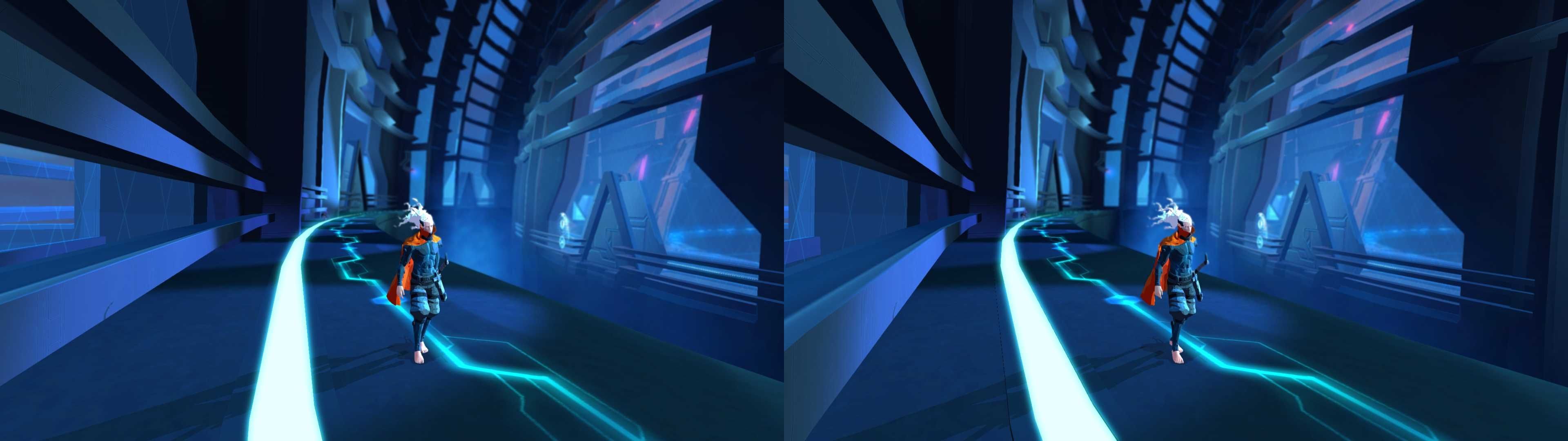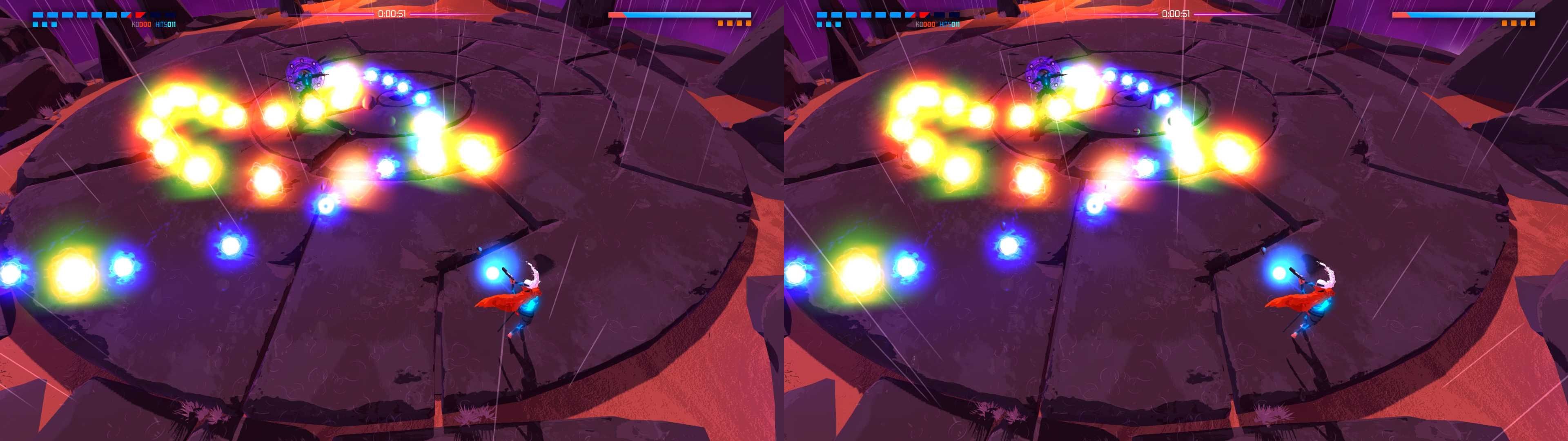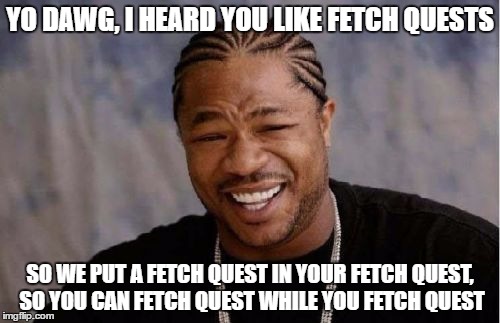Current fix is for version 0.8. Future updates will likely break this fix and I cannot guarantee I'll refix it until game is fully released. Enjoy it while you can!
If you follow the trend of fixes I make, they usually involve games where things explode gloriously (mostly heads) or things go REALLY fast, so naturally a driving game with full soft-body physics would catch my interest. However, the real reason I fixed this was because I wanted a driving simulator with better graphics than City Car Driving (which I also fixed), and this seemed like the best candidate. I haven't gotten a chance to break out my Logitech G27 to give this game a proper go, but the driving feel on a Xbox 360 controller is not the greatest, so this might be a better fit for those that are more interested in the sandbox aspect, but at least the latest update for the game does provide more single player experience options for those with less imagination.
The reason I put the big disclaimer up is because I've already gone through having an update completely break the fix. I had JUST finished fixing this on version 0.72, and then literally the next day I fired it up to try it out with my wheel to find the game had updated and all my hard work went down the drain with it. I almost shelved it at that point, but decided to fix it again for the latest version since I had the knowledge on how to fix everything relatively quickly again, but I don't think I'll have the patience to go through that again unless I feel like it'll be a safe bet for some time thereafter (ie. a couple months after full release). Hopefully it'll be a while before any future updates come out at least.
Fixed:
-all halos (pretty much EVERYTHING created a halo)
-lighting/shadows
-water
Disabled:
-A shader related to dustclouds. The dustclouds themselves are fixed/present, but this shader was breaking them, couldn't be properly fixed (only close approximate), and I couldn't even determine what it actually did other than break an already fixed effect, so I just disabled it
-Bloom on brake/headlights
Other Issues:
-Shadows ARE fixed, however while in motion they seem *slightly* off. Not a huge issue, but is a minor annoyance
INSTRUCTIONS
1. Download: Fix for version 0.8
2. Extract/install fix to directory: ..\BeamNG.drive\Bin64
Tools used for this fix:
-3DMigoto version 1.2.51
Like this fix and want to show support & appreciation?
3D fixes take a lot of time and effort, so donations are always welcome and appreciated! Paypal donations may be made at www.paypal.me/DShanz or by sending to Paypal ID: rshannonca@gmail.com